What Are Color Profiles and Why Do They Matter?
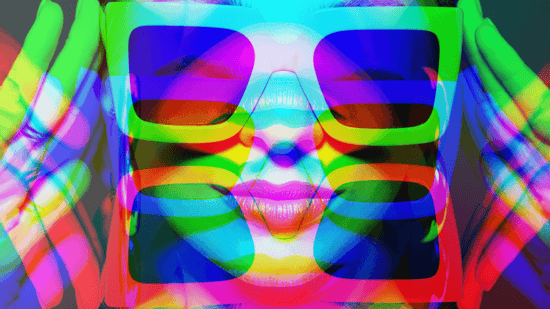
Today’s inkjet designers must account for a variety of factors that can affect how the colors used in the design file are converted to inkjet press-compatible CMYK values. The types and weights of the media you choose for your project can behave differently when paired with inks formulated for inkjet presses, and each different combination results in a different range of potential colors that can be printed on the sheet.
This means there are a wide variety of CMYK recipes to create the best possible match between the design on the screen and the design on the page. This is where color profiles are critical in helping to ensure the closest match to your target color.
“A color profile is essentially a map of the behavior of various media and ink combinations,” write Elizabeth Gooding and Mary Schilling, authors of The Designer’s Guide to Inkjet, 3rd Edition. “Profiles give you the greatest possible control of how close color is simulated on screen and how accurately your intentions are represented in print.”
With this in mind, let’s look at what color profiles do, how they can help designers ensure a smooth production process, and the different types of color profiles you should know when starting the design phase of your next inkjet project.
How do color profiles work?
Color profiles are a vital component of the color reproduction process, especially because RGB and CMYK color values assigned in Adobe graphic files hold no true color value. Colors are represented visually only after a profile has been associated. Then, the relationship between the color values and human vision can be established for a more accurate reproduction.
But there’s more to color profiles than simply prepping colors to properly display on your screen.
“Profiles don’t just prepare colors for viewing on your display but convert the colors and images in your design file to the color space of the press by modifying color curves and values,” write Gooding and Schilling.
Essentially, color profiles work in the same way as other Adobe settings — Rendering Intent is a good example. Color profiles enable the press to print to its greatest color potential relative to your chosen combination of ink, substrate, and press.
What are the main types of color profiles?
When used appropriately, color profiles can seem like a metaphorical magic wand that can match target colors regardless of the ink, paper, and display device. However, this requires a solid understanding of the different types of color profiles in order to make the most of what they have to offer. Some of the more common color profiles include:
-
Monitor profile. “All color profiles are essentially look-up tables that describe the properties of the color gamut of a particular device,” write Gooding and Schilling. As such, monitor profiles allow you to design and view color on a display in a way that simulates printed color as closely as possible.
-
Input device profile. Input device profiles mathematically define the color characteristics — or color space — that an input device such as a digital camera or scanner is capable of capturing. In some systems, the monitor is also managed under the input profile setting.
-
Document profile. Also known as working profiles, document profiles are input profiles assigned when creating a new design document specific to your color application setting. “When input profiles are applied, they create the color space of your design file and inkjet device, if using the same target,” write Gooding and Schilling. Document profiles also create a reference point for the specific RGB or CMYK color space in which the document is designed.
-
Output profile. Output profiles are applied during rasterization. To convert the color values assigned in the design file to the color space of a machine or output device such as a desktop or digital press, the output must be translated. The output profile accounts for the specific print conditions for which it was defined, like ink type, substrate, or individual press settings. When translating to the output profile, it’s important to print a test of your project with the proper color profile for your chosen media type and weight.
-
Simulation profile. A simulation profile is one of the more valuable tools in a designer’s toolbelt in that it simulates the entire process needed to produce your design job. This type of profile provides a close representation of the final printed piece and its achievable color space. A simulation profile can help you better visualize on-screen colors, identify target color ranges, and adjust colors that may be out of gamut before your design hits the press.
These common color profiles will help ensure your design files translate to high-quality inkjet print, but, as with so much of the digital inkjet world, there’s much more to know and understand about color profiles. Download The Designer’s Guide to Inkjet, 3rd Edition to get everything you need to know to take your digital inkjet designs to the next level.
See More Like This
See MoreMarketing Collateral
Project Spotlight: A Stunning Course Catalog for An Interactive Online Academy
Marketing Collateral
Project Spotlight: The Age of iQuarius Tour Hits the Road
Marketing Collateral
Project Spotlight: A Bold Postcard to Announce the New Canon ProStream 3000 Series
Marketing Collateral
Project Spotlight: A Journal Designed to Help Users Explore and Discover